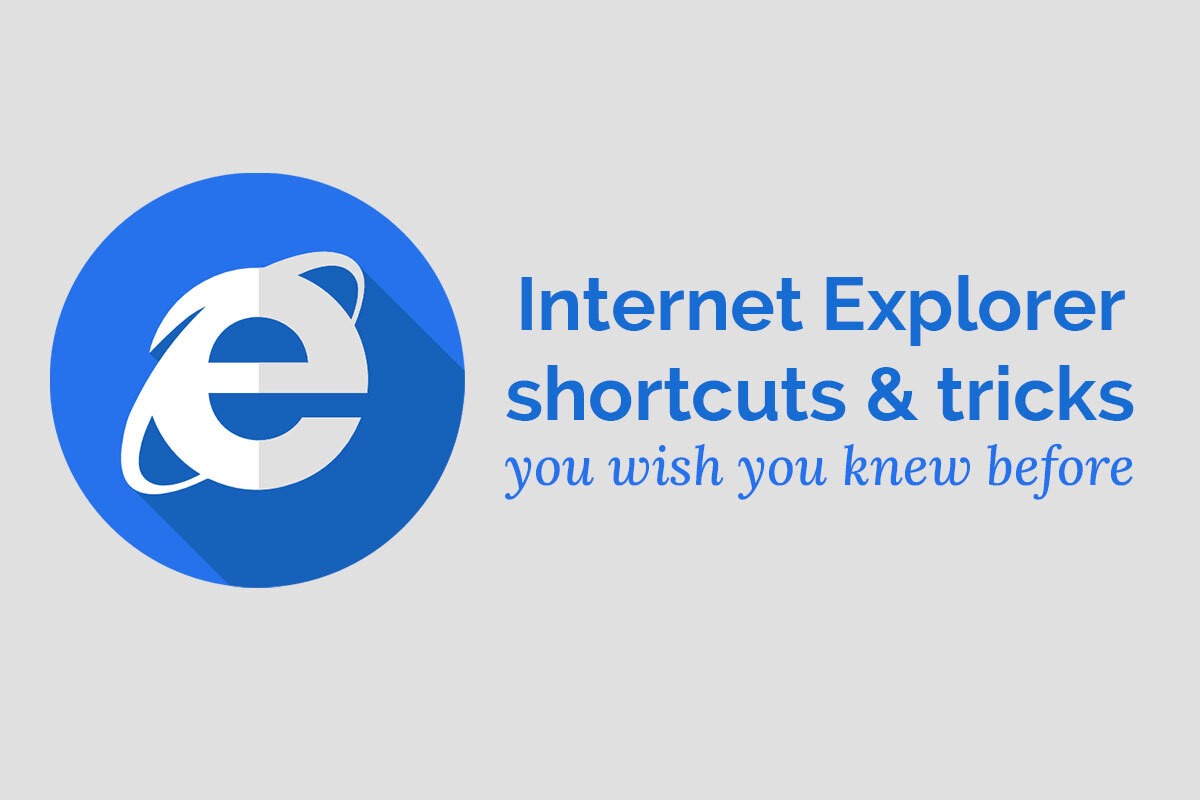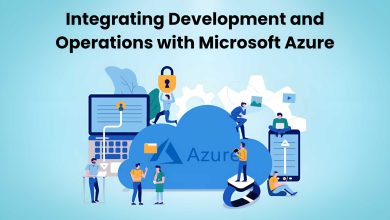Before Microsoft introduced Microsoft Edge in Windows 10, Internet Explorer was the default browser in all prior versions of the operating system. The popular default browser of Windows was the go-to software for people back in the day to surf the Internet and consume content.
However, after a long and successful run, the once-native browser of Windows will soon be discontinued. According to Microsoft, Internet Explorer will go out of support on 15th June 2022.
Even though the browser is on the verge of retiring officially, many individuals and companies still use Internet Explorer. In fact, even though Internet Explorer is solely available for Windows OS and no official application for macOS is available, several users use IE on Mac by following different methods.
For instance, many people simulate Internet Explorer on their Mac’s Safari browser, whereas others use the browser by launching the application on virtual machines.
If you are someone who uses Internet Explorer on a Mac and wants to switch to a newer browser, there are numerous IE alternatives for Mac available in the market. Some of the most popular browsers that you can use in place of Internet Explorer are Google Chrome, Mozilla Firefox, Opera, etc.
Like other web browsers, Internet Explorer also features tons of shortcuts that enhance a user’s web browsing experience and facilitate saving time. This article will cover some of Internet Explorer’s most useful tricks and shortcuts for performing numerous activities. Let us get started:
Table of Contents
Navigating Between Web Pages
Internet Explorer offers easily-accessible keyboard shortcuts to switch between web pages. Using these shortcuts provides a more convenient way for users to switch between different web pages than using the virtual buttons present in the top-left corner of the browser. By pressing the “Alt” and “Right” arrow keys, you can skip to the next web page of a website. Similarly, if you press the “Alt” and “Left” keys together, you can switch to the previous page.
-
Reopening Closed Tabs
Working with multiple tabs open on Internet Explorer can get quite overwhelming. In the heat of the moment, you may close an important tab by mistake. However, you can easily reopen the last closed tab without opening the history section of the browser or re-searching the website. Pressing “Ctrl,” “Shift,” and “T” keys together will open the last tab you closed.
-
Wiping the Browsing History
It is always a good idea to frequently clean the browser’s history because it prevents users from using outdated forms. Moreover, not deleting history may cause problems while logging in to or opening certain websites. Internet Explorer offers users a quick and handy keyboard shortcut to clear their browsing history. By pressing the “Ctrl,” “Shift,” and “Del” keys at once, users can conveniently clear their browser’s history.
-
Refreshing Web Pages
Sometimes, a website or webpage does not load properly, i.e., most of its content and functionalities are not visible to the user. By pressing the F5 key, users can instantly refresh a webpage in Internet Explorer.
-
Switching Tabs
If you are researching a topic or working on anything that requires you to open multiple tabs simultaneously, switching between them can quickly become tedious. An effective solution to quickly switching between tabs in Internet Explorer is pressing the “Ctrl” and “Tab” keys together. The shortcut significantly enhances the user’s productivity and allows them to work more efficiently.
-
Accessing Bookmarks
Bookmarks allow you to quickly access and visit important websites and web pages. However, navigating to the bookmarks folder in itself is a time-consuming process. Internet Explorer facilitates users to quickly access their saved bookmarks by pressing the “Ctrl” and “I” keys together.
-
Searching Copied Text on the Web
Sometimes, while reading something online or in a document, you may come across specific words, phrases, or statements whose meaning you do not know. To understand its meaning, you generally copy the text, paste it into the search bar, and hit the “Enter” button to search the web.
Unfortunately, this takes a significant amount of time. Internet Explorer offers a comparatively quicker and more convenient solution to address this issue. By pressing the “Ctrl,” “Shift,” and “L” keys together, you can conveniently look up the copied text online using the browser.
Enable Private Browsing Mode
If you are using someone else’s desktop to search for something online or you do not want Internet Explorer to record your search in its history, you can turn on the “Private Browsing” by pressing the “Ctrl,” “Shift,” and “P” keys together. The quick keyboard shortcut allows Internet Explorer users to quickly enable the stealthy mode and use the browser without leaving any track of the visited websites.
Even though Internet Explorer is old and will officially go out of business soon, it packs in many handy tricks and shortcuts, as mentioned above, that provide users with a smooth browsing experience.
Visit for more best articles